What is picture-in-picture (PiP) Mode for WhatsApp : To be sure, WhatsApp currently allows users to use other apps while on a video call. However, doing so automatically pauses camera access to WhatsApp, meaning users can’t use video if they switch to another app or service — like responding to an urgent message or granting entry to your smart home security app’s notifications — while they’re on a video call.
Table of Contents
[contents h2]
All of that looks set to change, with WhatsApp video calls working closer to how Apple’s proprietary FaceTime video calling and conferencing app works on iOS. The latter already allows PiP mode to work between video calls, allowing users to use other apps and services while still on a call.
[wpsm_box type=”blue” float=”none” textalign=”start”]
[wpsm_recent_posts_list cat=”” show=”3″][/wpsm_box]
The feature joins new WhatsApp features such as the ability for users to join group calls using a link, add up to 32 participants in a video call, and mute or message participants in a video call. While the call is in progress. PiP mode in video calls needs to be further improved.
However, as the feature is still in beta, reports suggest it won’t be released until at least early next year — when it’s likely to roll out as a stable feature on both Android and iOS.
The WhatsApp iOS app has a new feature users have wanted for a long time: picture-in-picture. Now users can minimize WhatsApp video calls to the corner of their screen so that they can continue chatting while using other apps.
Although the feature has been available for FaceTime for a long time, WhatsApp users know that if they switch apps on their iPhone, the person they’re talking to will pause the video, but they’ll still be able to hear you. . The new update uses the picture-in-picture feature of iOS to condense video calls into a small window that floats over your home screen and other apps.
How to use picture-in-picture for WhatsApp video calls on iPhone
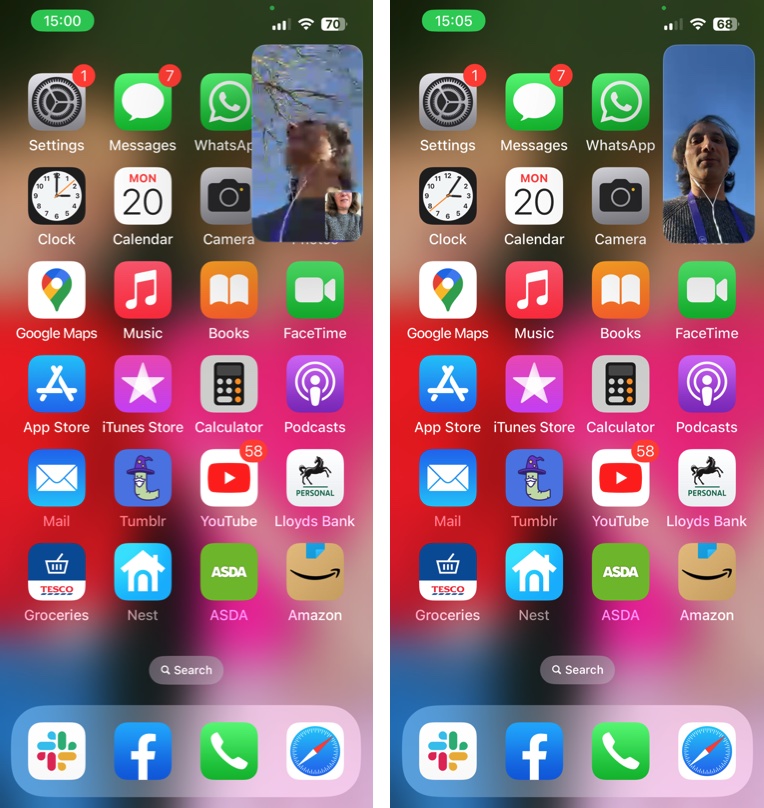
To turn on picture-in-picture feature, go to the Settings app on your iPhone, then tap General and Picture in Picture and toggle the Start PIP Automatically toggle to green. Then make a video call using WhatsApp as usual. After starting a call, swipe up from the bottom of the screen and the video will automatically shrink into a small window showing the call participant, which can be moved to any corner of the screen.
Although there are some differences, the process is similar to the way FaceTime video calls work. For one, WhatsApp minimizes the entire window, including a smaller window that shows your face, while FaceTime only shows the video of the person you’re calling. Additionally, as you can see in the image above, FaceTime call quality is better. However, this is a welcome if not an old feature for the WhatsApp iOS app.
